 Raj Nandan Sharma
Raj Nandan SharmaSign up for a github account and create a new repository. Keep the repository public. My username is rajnandan1 and I created a repository called rajnandan.
Sign up for a github account and create a new repository. Keep the repository public. My username is rajnandan1 and I created a repository called rajnandan.
Clone the repo to your local machine. I used the command line to do this.
1link$git clone https://github.com/rajnandan1/rajnandan.git
2link$cd rajnandan
I used codedoc to create my website.
1link$npm i -g @codedoc/cli
2link$codedoc install
1link$codedoc serve
The site should be running on http://localhost:3000
The home page is located at docs/md/index.md and the content is written in markdown.
To add a new page, create a new markdown file in the docs/md folder.
The nav bar is located in .codedoc/content/header.tsx.
Suppose you add a file called docs/md/about.md, you can add a link to the nav bar by adding the following code.
1linkreturn (
2link <div class={classes.header}>
3link <a href="/" class="nav-link">
4link Home Page
5link </a>
6link <a href="/about" class="nav-link">
7link About
8link </a>
9link </div>
10link);
You can customize the theme present in .codedoc/theme.ts file.
1linkexport const theme = /*#__PURE__*/ createTheme({
2link light: {
3link background: "#fffdf0",
4link text: "#45475a",
5link primary: "#8E7AB5",
6link },
7link dark: {
8link background: "#11111b",
9link text: "#cdd6f4",
10link primary: "#a6e3a1",
11link }
12link});
To add a font, you can add the following code to .codedoc/config.ts file.
1linkfonts: {
2link text: {
3link url: "https://fonts.googleapis.com/css2?family=Montserrat:ital,wght@0,100..900;1,100..900&display=swap",
4link name: "Montserrat",
5link },
6link},
You can add the title and fav icon in .codedoc/config.ts file.
1linkfavicon: "/assets/images/favicon.ico",
2linktitle: {
3link base: "Raj Nandan Sharma", // --> the base title of your doc pages
4link},
You can add images in assets/images folder. In the project you can refer to the images as /assets/images/me.jpg.
You can add custom CSS in .codedoc/plugins/css.tsx file.
You can add custom JS in .codedoc/plugins/js.tsx file.
You can add google analytics or any other script in .codedoc/plugins/ms-clarity.tsx file. It has microsft clarity script. You can replace it with your own script.
This is what you would do to add google analytics.
1linkreturn function (): ConfigOverride {
2link return {
3link page: {
4link scripts: [
5link <script
6link async
7link src="https://www.googletagmanager.com/gtag/js?id=G-Q3MLRX"
8link />,
9link <script>
10link {`
11link window.dataLayer = window.dataLayer || [];
12link function gtag() {
13link dataLayer.push(arguments);
14link }
15link gtag("js", new Date());
16link
17link gtag("config", "G-Q3MLRX");
18link `}
19link </script>,
20link ],
21link },
22link };
23link};
Replace G-Q3MLRX with your own google analytics id.
Blogs are added inside the blogs folder. It has sub folders which are named as mmm-YYYY. Example: blogs/may-2021. Inside this folder, you can add markdown files.
Also don't forget to add the blog to the nav bar.
If you have added blogs then run. This will create a new markdown file with a catalog of all the blogs sorted chronologically. It would be under /blogs and this what you should add in the nav bar.
1link$node scripts/blog.js
1link$codedoc build
Push your changes to github
1link$git add .
2link$git commit -m "commit message"
3link$git push
Go to your repository settings and scroll down to the github pages section. Select the branch as gh-pages and click save.
Buy a domain and make DNS changes as shown below. The same you will have to add in github pages custom domain section.
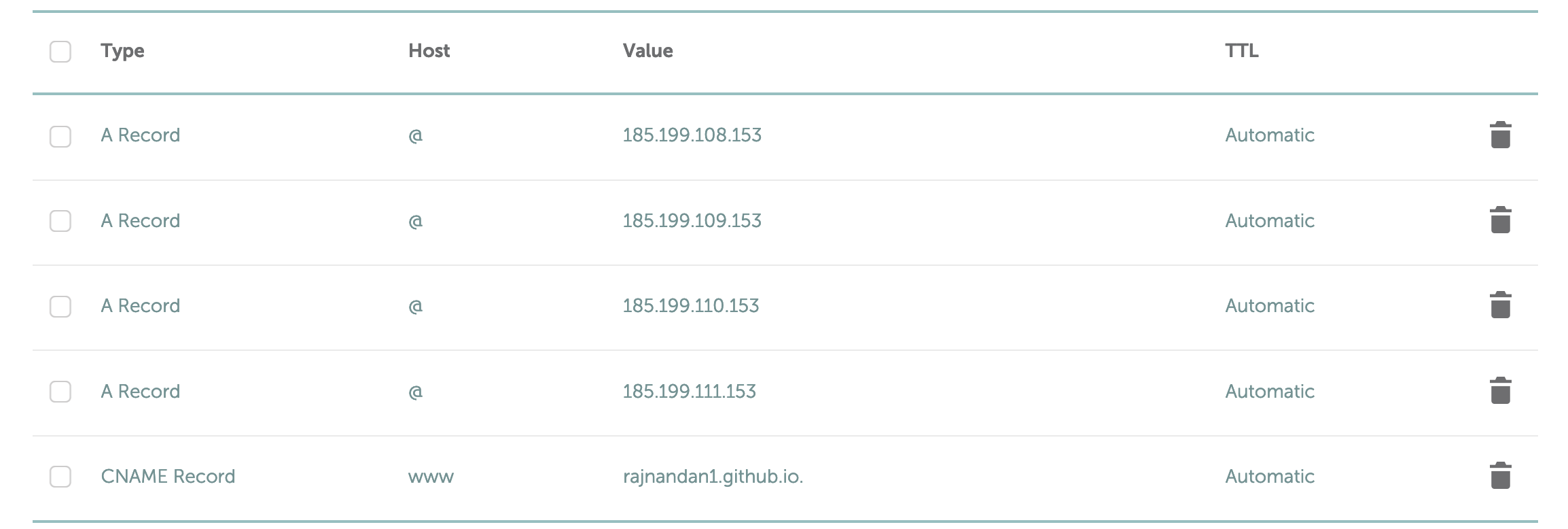
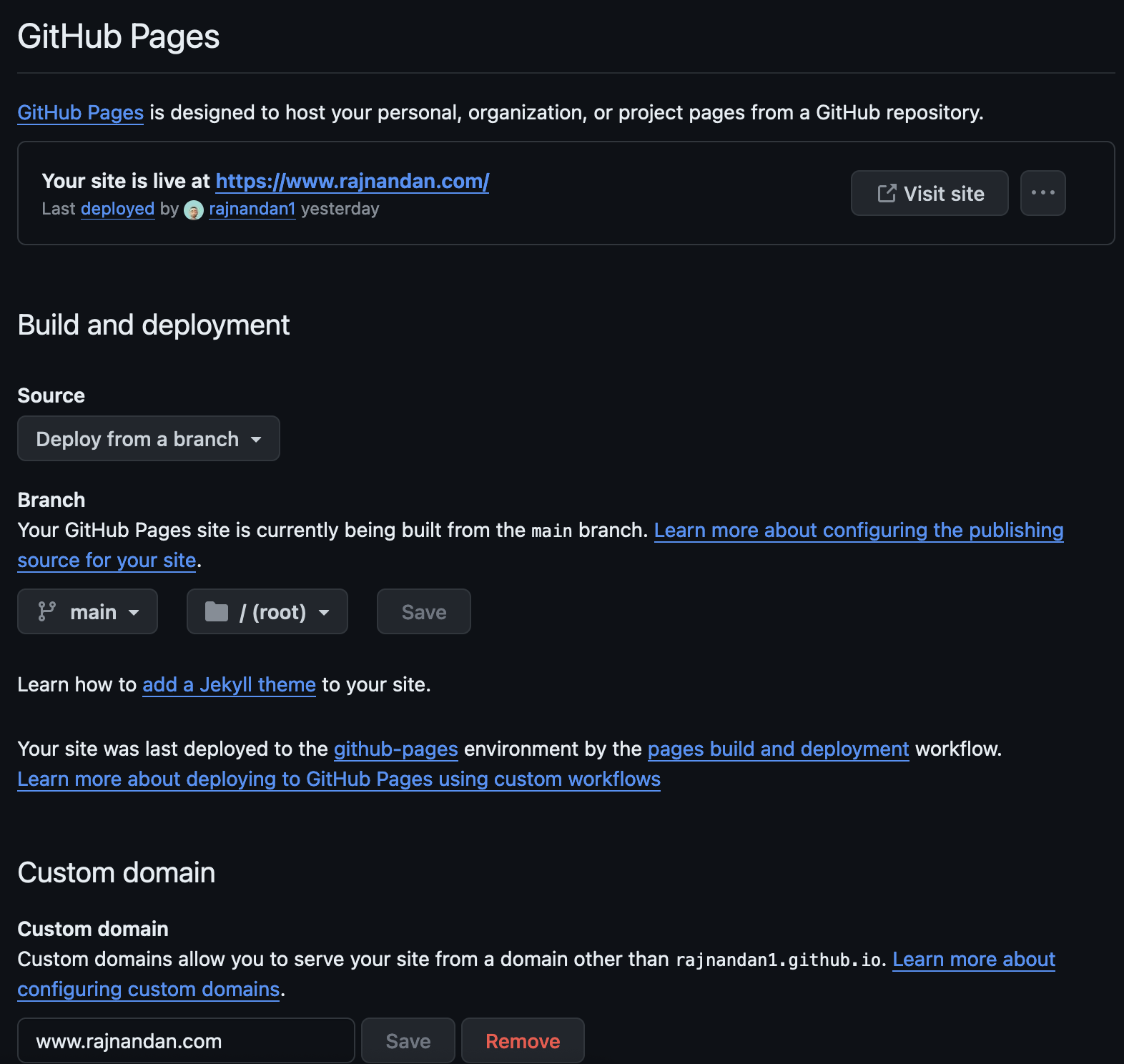
Also I am using obsidian to write the markdown. Just add the root folder as a vault in obsidian.